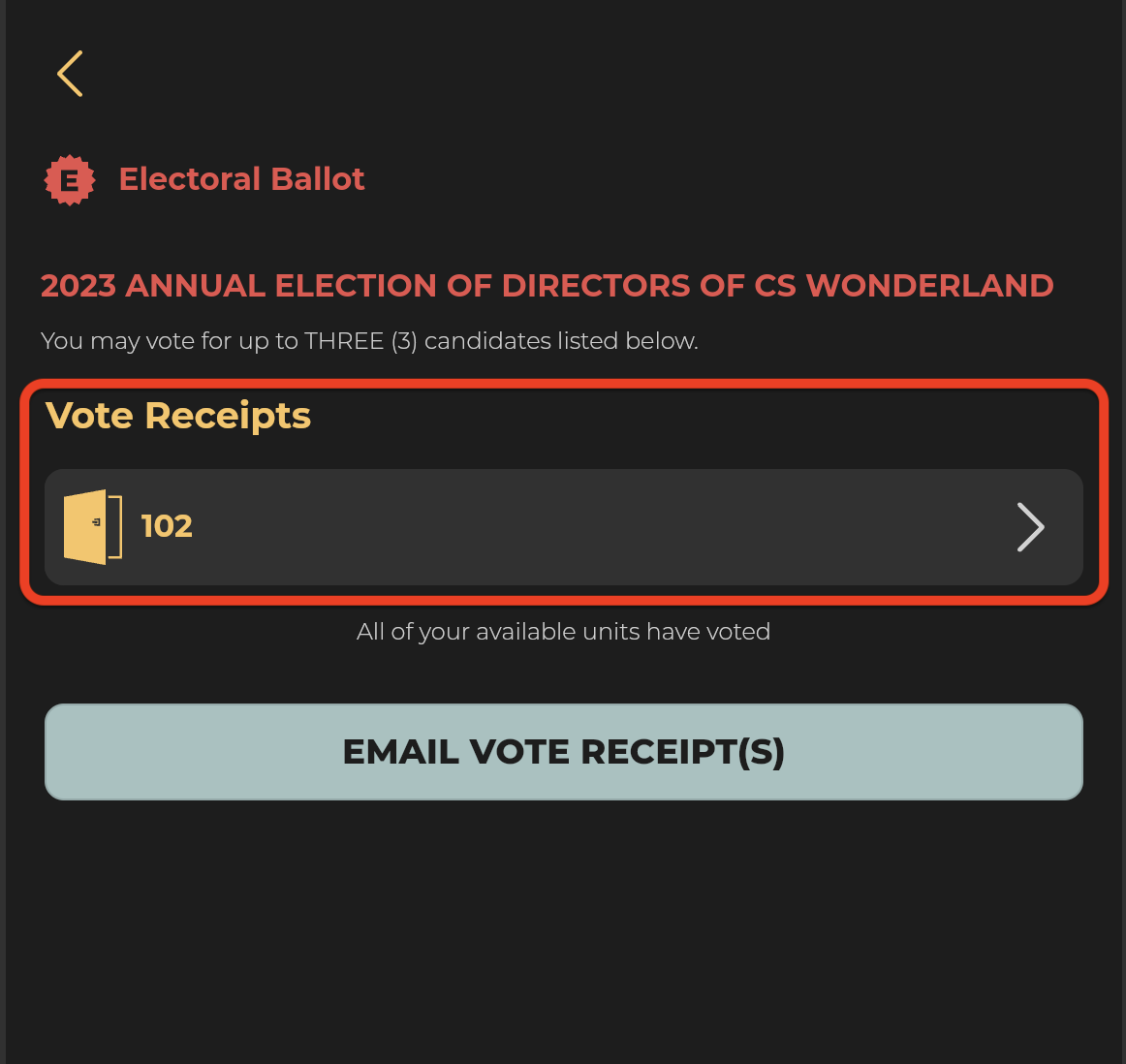How to Cast an Electoral Vote Using a Web Browser
(Laptop/Computer)
Welcome to our guide on how to cast your electoral vote using a web browser on a laptop or desktop computer.

Follow these steps:
1. Log in to your account: Enter your credentials and log in to your account from your association’s landing page.

If you are unsure about your association’s landing page, kindly reach out to ONR Support for assistance.
2. Access the Electoral Ballot: Once you’re logged in, you’ll immediately see the Electoral ballot for your association. select the “CAST MY VOTE” button to access your online ballot.

3. Select Your Units: Here you should find a list of your unit(s). If any of your owned units are missing, please contact your management office before proceeding.

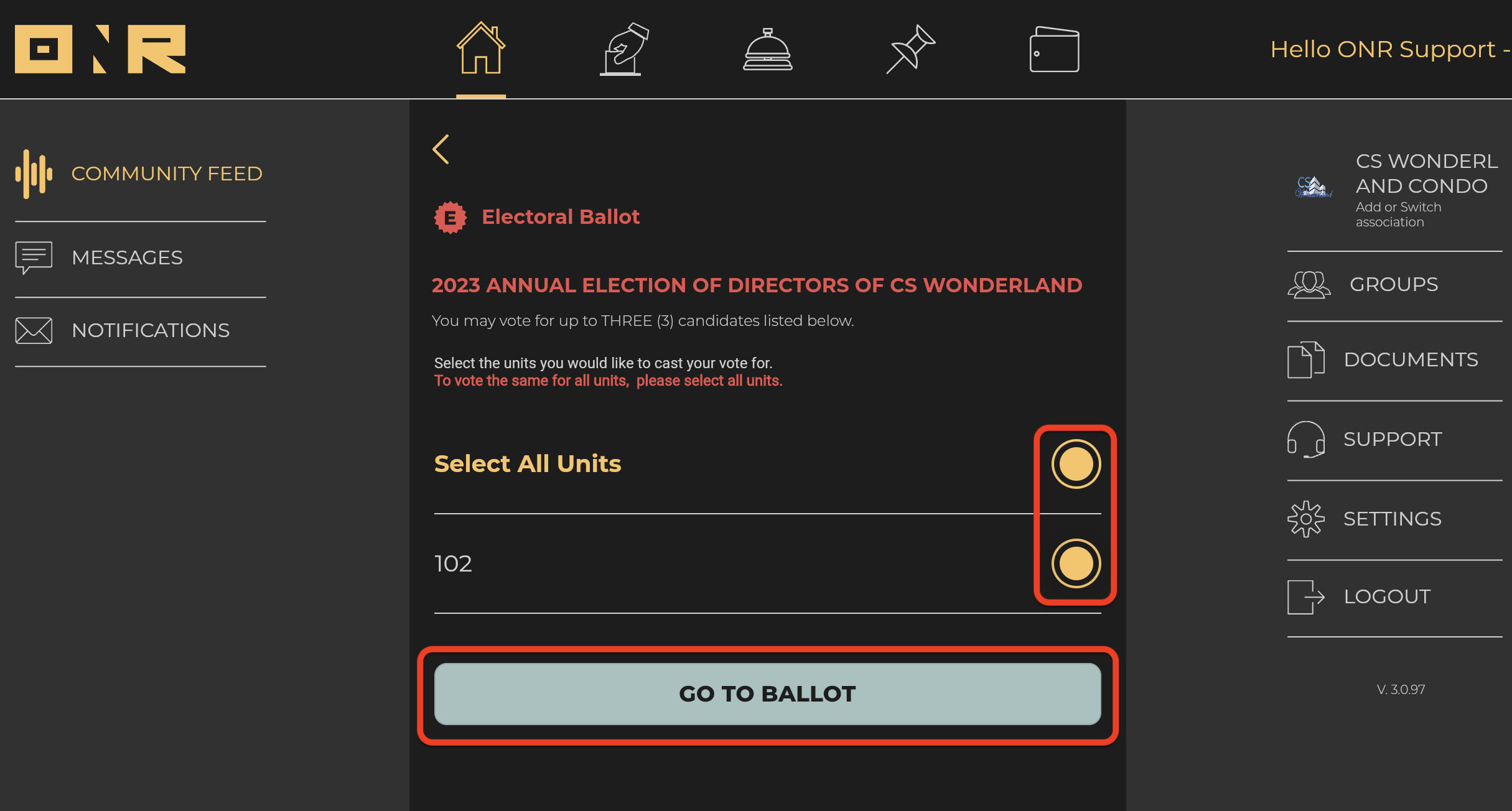


4. View Candidates: All the candidates will be listed, along with instructions on the number of candidates you can select. The system won’t allow you to vote for more candidates than allotted. If a candidate has submitted a resume/bio, a document icon will appear below their name, showing the file name and an arrow pointing right.
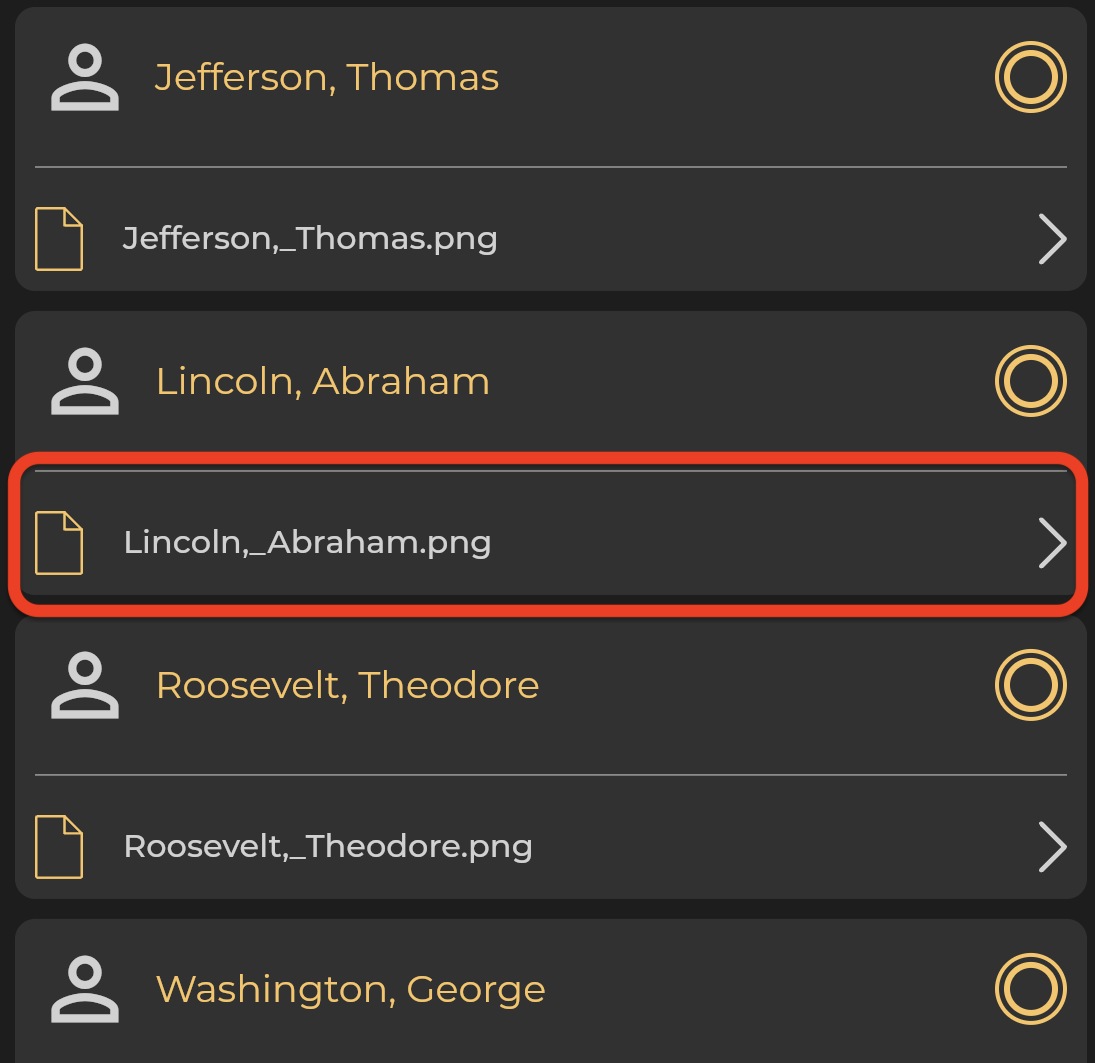
View Candidate Bio: To view a candidate’s bio, tap anywhere on the field below their name (document icon, document name, or arrow pointing right).

5. Cast Your Vote: Once you’ve made your selections, tap “CAST MY VOTE.”


6. 
7. 

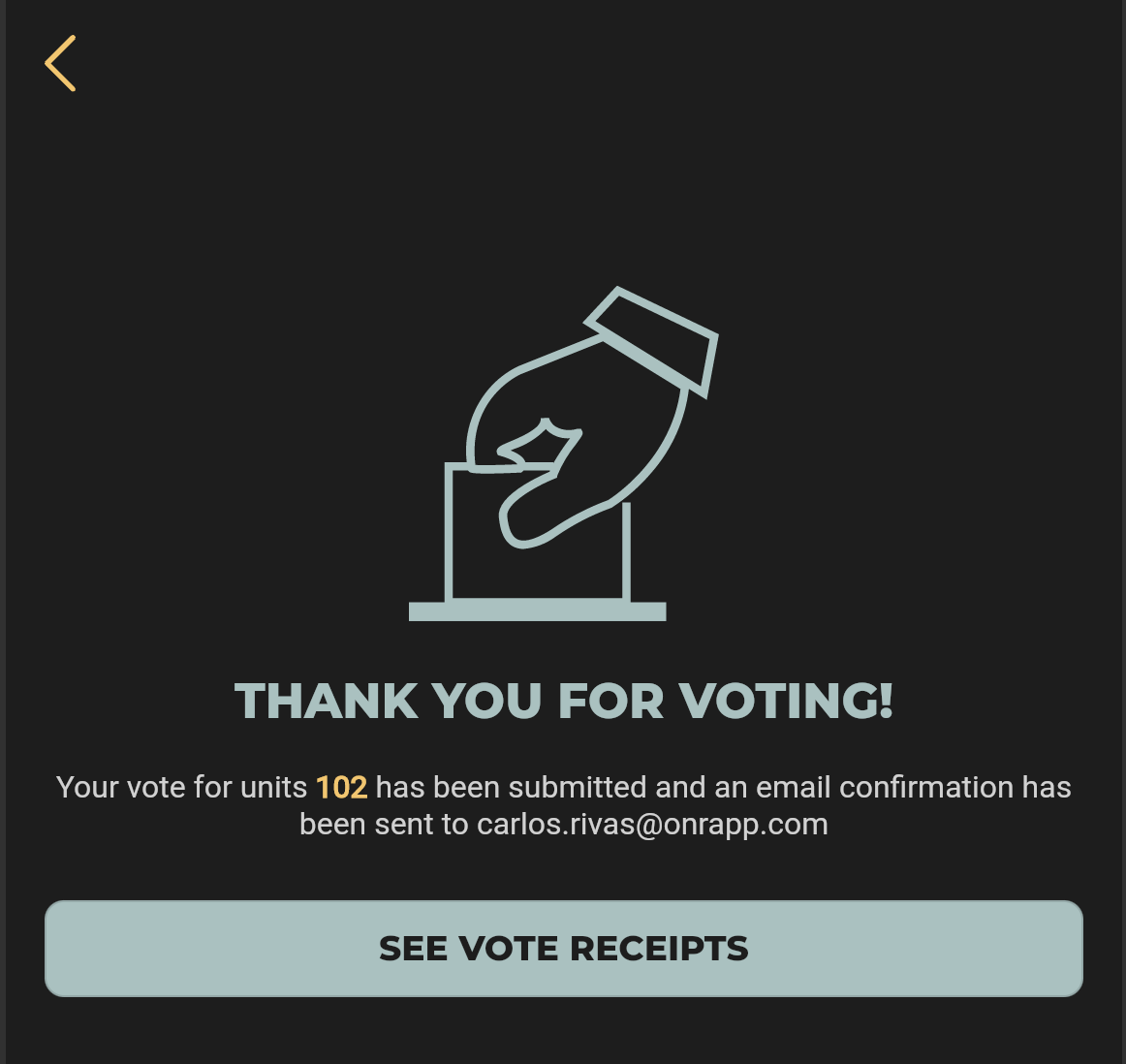
8. Confirmation Message:


If you have any questions or encounter issues, our support team is here to help. Feel free to reach out for assistance. Happy voting!