How to Cast a Non-Electoral Vote Using a Web Browser
(Laptop/Computer)
Welcome to our guide on how to cast your non-electoral vote(s) using a web browser on a laptop or desktop computer.

Follow these steps:
1. Log in to your account: Enter your credentials and log in to your account from your association’s landing page.

If you are unsure about your association’s landing page, kindly reach out to ONR Support for assistance.
2. Access Non-Electoral Ballot(s): Once logged in, you’ll immediately see all published non-electoral ballots. If your association has multiple questions, scroll up and down to view all available ballots (The ONR platform accommodates one question per ballot).


3. Select Your Units: Here you should find a list of your unit(s). If any of your owned units are missing, please contact your management office before proceeding.
Select your units and tap on “GO TO BALLOT” (as shown below)
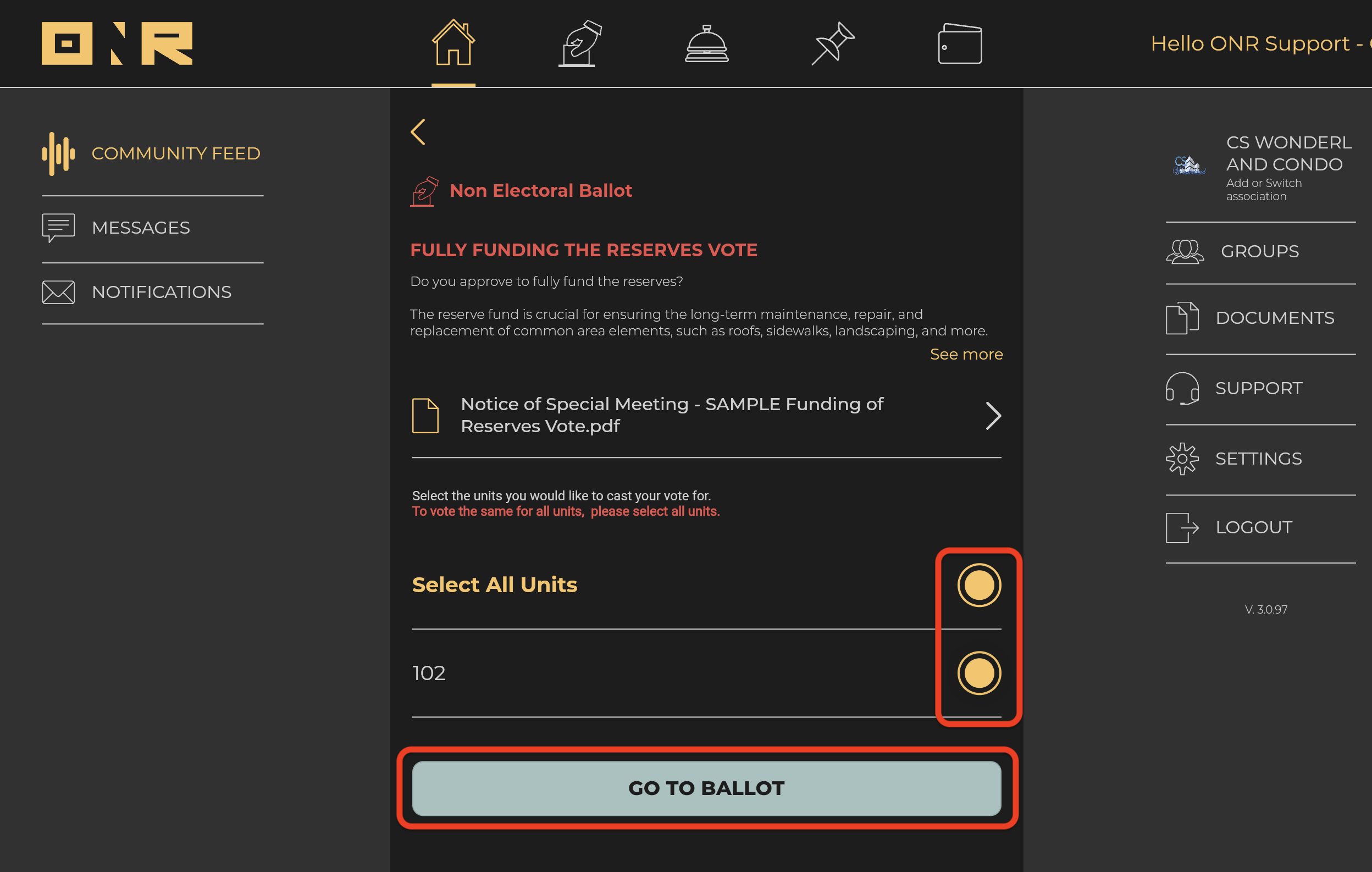

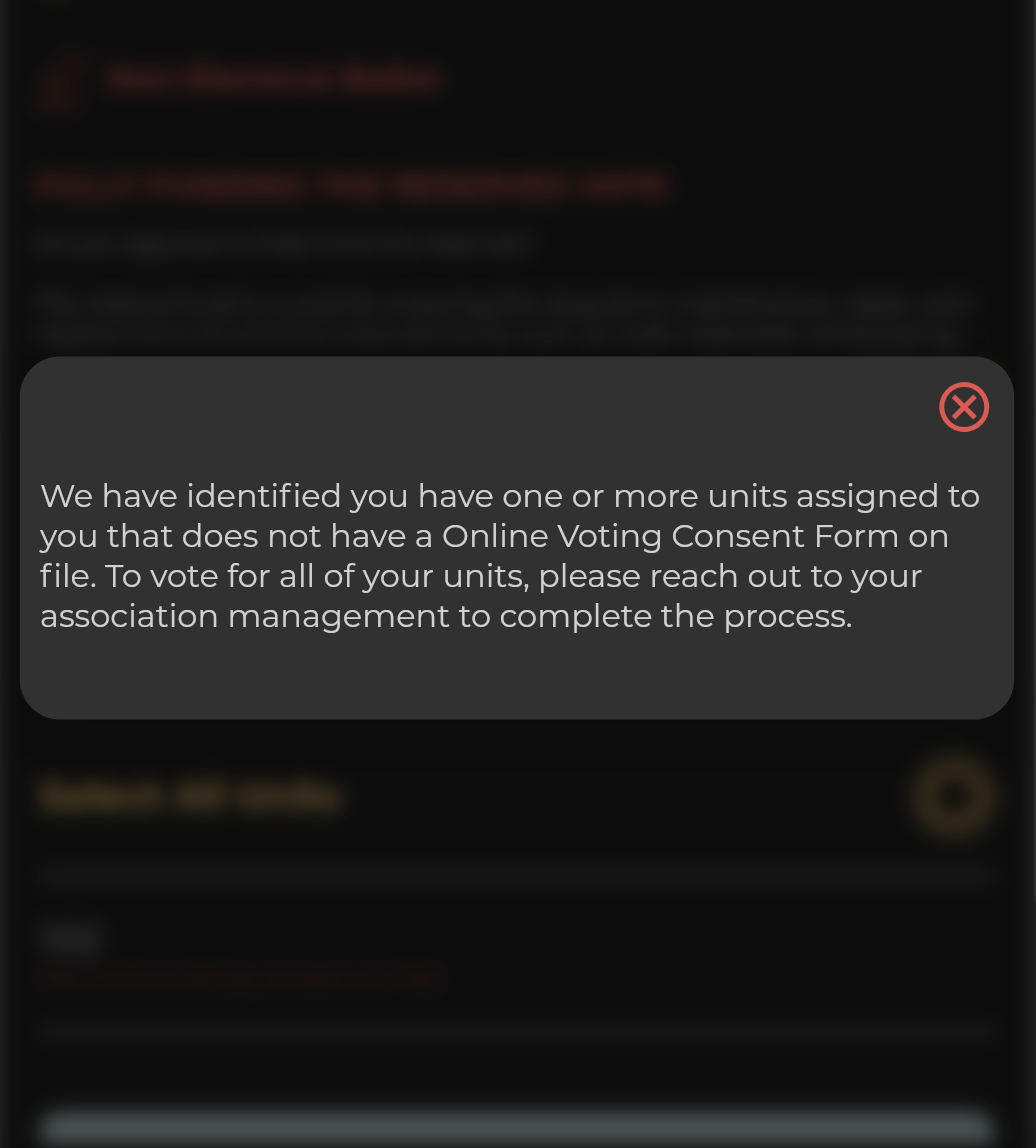

4. Review the Ballot Details: Let’s walk through what you’ll see on this screen.




5. Make Your Selection: Choose the option you prefer by tapping on it (the platform will not allow you to choose more options if it is not permitted).


6. 

7. Confirmation Message: A “THANK YOU FOR VOTING!” message will appear 



If you have any questions or encounter issues, our support team is here to help. Feel free to reach out for assistance. Happy voting!


